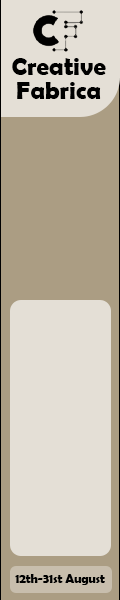Anúncio de Graphix Line Studio
Welcome
em Escrita > Caligrafia
1.708.391 downloads (47 ontem) Grátis para uso pessoal
18 comentários
Aramach 06/08/2019
Hi! How does one add the swirls like you have exhibited in the beginning and end of “Welcome”
Graphix Line Studio autor de Welcome 06/08/2019
To access your alternate character, just select one letter (exp: w). After you select it will definitely appear in the alternate character. Or activate the opentype feature on the top toolbar (view-opentype).
sherimargarite@live.com 07/08/2019
Hi! I attempted your directions above to use the font, and was also unable to add the swirls like shown above. Can you please explain further?
Hljrmai4 08/08/2019
it's not working for me either:(
babykomodo 08/08/2019
I figured it out. If you're using Adobe Illustrator:
1) Select the letter
2) Window > Type > Glyphs
3) Show: Alternates for Current
Ta-da!
1) Select the letter
2) Window > Type > Glyphs
3) Show: Alternates for Current
Ta-da!
daniellemarie2202 09/08/2019
did anyone get this to work??
DeannaS861 14/08/2019
anybody able to tell me how to get this to work on design space?
naratee.tia 15/08/2019
How to get this swirls at the beginning and end in the app phonto?
villarinojulia@gmail.com 23/08/2019
Everyone who can't figure out the swash needs to watch this video! This lady is a genius
https://www.youtube.com/watch?v=cXZMzPmnlww
https://www.youtube.com/watch?v=cXZMzPmnlww
Tekepuss 28/08/2019
Trash font
Tekepuss 28/08/2019
Teke
Ke1seyRae 01/09/2019
What about small business use?
mooskimu 14/09/2019
none of these really helped me since i'm using a mac. I was able to figure it out watching this video for a mac and how to use it in design space :) So easy, after going into font book and text edit it, it was just a copy/paste
https://www.youtube.com/watch?v=7vxrI2eq3qM
https://www.youtube.com/watch?v=7vxrI2eq3qM
yamile22 20/01/2020
Doesn't work for me either... moving on to another font thanks anyway.
AllgoodNGA 21/04/2020
mooskimu, exactly, copy and paste, if anyone is using Mac always verify the font, it is also located Font Book, Verify the font., the key was to copy and paste
offdutyteacher 13/05/2020
Is there a place to purchase a license to be able to use this font for my small business?
jillsamerigo 12/10/2020
Does anyone know how to get the opening in the small e? There appears to be no opening.
Thanks
Thanks
jillsamerigo 12/10/2020
Or is there a similar e i could substitute in?
Entrar para adicionar um comentário.