Forum
9 posts
Samatha font
Trying to use the Samantha font but it is not adding decorative lines on either side of words
I assume you are referring to this font - https://www.dafont.com/samantha-4.font
The letters with the "decorative lines" are stylistic alternates of the regular lowercase letters. The letters with the lines on the right is Stylistic Set 1 (ss01) and the ones to the left is Stylistic Set 2 (ss02). Not all programs support OT features. So if your program is one of those, then you will have to insert those characters manually through your programs glyph palette or insert symbol or whatever your program calls it. The letters with the "decorative lines" is Unicode mapped to the Private Use Area (PUA)
The letters with the "decorative lines" are stylistic alternates of the regular lowercase letters. The letters with the lines on the right is Stylistic Set 1 (ss01) and the ones to the left is Stylistic Set 2 (ss02). Not all programs support OT features. So if your program is one of those, then you will have to insert those characters manually through your programs glyph palette or insert symbol or whatever your program calls it. The letters with the "decorative lines" is Unicode mapped to the Private Use Area (PUA)
Thank you Jsurratt73@yahoo.com for asking this question because I have the same problem too
Thank you toto@k22 for answering it too! Sorry do you mind explain more how to insert those characters manually through the problems glyph palette or insert symbol? How to reach the private use area please?
Thanks a lot
jc
Thank you toto@k22 for answering it too! Sorry do you mind explain more how to insert those characters manually through the problems glyph palette or insert symbol? How to reach the private use area please?
Thanks a lot
jc
Different programs have different ways of doing it. Since you are in Windows 7, the easiest way to access those characters is through the Character Map program that comes with Windows. Click on Start and type charmap on the box and press the Enter key. Select Samantha in the font menu. Then set Character set to Unicode and set Group by to Unicode Subrange. A new menu box will appear, scroll down to the end of the list and choose Private Use Characters. You will then see the alternates that are Unicode mapped to the Private Use Area. Select what you need, then copy and paste it to the document you are working on in your program. For this to work, you need to set Samantha as the font in the program where you are going to paste to.
Charmap is only good for characters that are Unicode mapped. If the alternates are not Unicode mapped, you will need a program that are OT feature aware. I think Microsoft Word can access the alternates through its insert symbol.
Charmap is only good for characters that are Unicode mapped. If the alternates are not Unicode mapped, you will need a program that are OT feature aware. I think Microsoft Word can access the alternates through its insert symbol.
Thanks a lot
I am using window 10. I managed to select private use characters and could see the letters with the lines on the right only. I tried to copy and paste to excel and it works! However it doesn’t work in adobe illustrator and I cannot see the characters with the lines on the left :(
I am using window 10. I managed to select private use characters and could see the letters with the lines on the right only. I tried to copy and paste to excel and it works! However it doesn’t work in adobe illustrator and I cannot see the characters with the lines on the left :(
You were using a PC with Windows 7 when you posted the first message so I assume you were on Win7.
The first a-z characters are the ones with lines to the right. The next a-z characters are the ones with lines to the left. The other characters after that are the ligatures.

There's no reason why Illustrator can't access the alternate since these are Unicode mapped. Anyway, I did a copy from Charmap and pasted it into a document in Illustrator and the following image is how it looks. Remember that you should Samantha as the font in the document you are pasting to. Otherwise you will only see a blank page as the Private Use Area are unused in most fonts.

You can access the alternates from within Illustrator - click on Type then click on Glyph. Select ss01 for letters with lines to the right and ss02 for lines to the left. The process is different in Photoshop
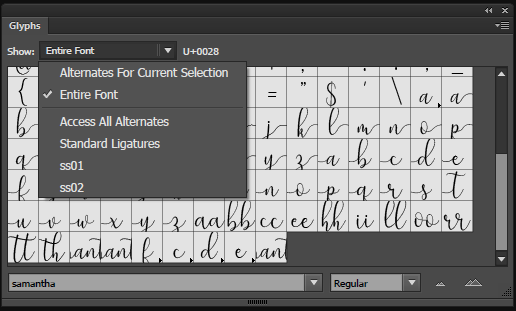
The first a-z characters are the ones with lines to the right. The next a-z characters are the ones with lines to the left. The other characters after that are the ligatures.

There's no reason why Illustrator can't access the alternate since these are Unicode mapped. Anyway, I did a copy from Charmap and pasted it into a document in Illustrator and the following image is how it looks. Remember that you should Samantha as the font in the document you are pasting to. Otherwise you will only see a blank page as the Private Use Area are unused in most fonts.

You can access the alternates from within Illustrator - click on Type then click on Glyph. Select ss01 for letters with lines to the right and ss02 for lines to the left. The process is different in Photoshop
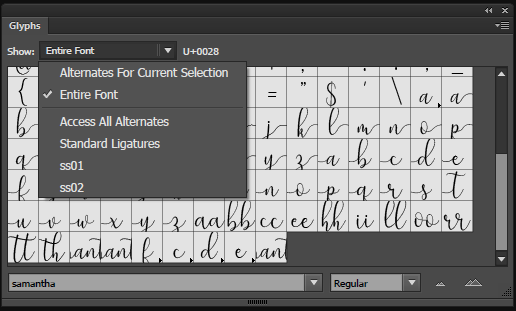
it's working now! thank you so much toto@k22
so everytime if i want the decorative line, will have to type in character map, copy and paste to the software that i am using yea?
so everytime if i want the decorative line, will have to type in character map, copy and paste to the software that i am using yea?
If you're referring to Samantha, Charmap will be a lot of help. However, if your program/s have a feature to access OT alternates on their own, better use those features. You mentioned Excel and Illustrator and both can access the alternates. I've shown you above how it is done in Illustrator. For Excel, use its insert symbol feature. Click on Insert and click on the symbol icon (Greek letter Omega). That's about the same way to access alternates in other MS Office programs.
I got it now! Thank you so much! Learnt a lot from you  cheers
cheers
 cheers
cheersAll times are CEST. The time is now 14:51


